Learn how to identify if a website is built on WordPress using visual cues, URL patterns, source code checks, online tools, and advanced methods
Table of Contents
WordPress is the most popular content management system (CMS) in the world, powering over 40% of all websites on the internet. Given its widespread use, you might find yourself wanting to know if a particular website is built on WordPress. Whether you are a developer, a marketer, or simply curious, knowing how to identify a WordPress site can be quite useful. In this guide, we'll explore various methods to help you figure out if a site is using WordPress, covering everything from visual cues to advanced technical checks.
1. How to Know If a Site Is WordPress: Visual Cues
The first step in identifying whether a site is using WordPress is to look for visual indicators. Many WordPress sites share common design elements because they use popular themes and plugins that are widely recognized.
Common WordPress Themes and Designs
Themes: Some WordPress themes are so popular that they have become almost iconic. Themes like Astra, Divi, and Avada are used by thousands of websites. If you recognize the design from one of these themes, it’s likely the site is built on WordPress.
Plugins: WordPress plugins like WooCommerce (for e-commerce) and Yoast SEO (for search engine optimization) often leave visible traces on a site. For example, WooCommerce-powered sites typically have URLs like
/product/or/shop/. Recognizing these patterns can help you determine if a site is using WordPress.
Footer Credits
Another quick way to check if a site is using WordPress is to look at the footer of the website. Some WordPress themes include a footer credit that mentions WordPress. For instance, you might see a line that says "Powered by WordPress" or "Theme by [Theme Name]." While this can be removed or customized, it’s often left intact by site owners.
Standard Login Pages
WordPress sites typically have a standard login page located at yoursite.com/wp-login.php or yoursite.com/wp-admin/. If you add /wp-login.php to the end of a website’s URL and it directs you to a login page, it’s a strong indicator that the site is using WordPress.
2. How to Know If a Website Is WordPress: URL Structure
The URL structure of a website can also provide clues about whether it’s using WordPress. WordPress sites often have specific URL patterns that can be easily identified.
/wp-content/
One of the most definitive indicators of a WordPress site is the presence of /wp-content/ in the URL. WordPress stores its theme files, plugins, and uploaded content in a directory called wp-content. For example, an image URL might look like this: yoursite.com/wp-content/uploads/2024/08/image.jpg. If you see URLs that include /wp-content/, you can be fairly certain that the site is running on WordPress.
/wp-admin/
Another common WordPress URL structure is /wp-admin/, which is where WordPress stores its administration files. If you attempt to access yoursite.com/wp-admin/ and are redirected to a login page, it’s a strong sign that the site is built on WordPress.
Permalinks
WordPress allows users to customize their URL structure, but some default permalink structures are commonly used. URLs that follow a pattern like yoursite.com/category/post-name/ or yoursite.com/year/month/day/post-name/ are often indicative of WordPress.
3. How to Tell If a Site Is WordPress: Checking the Source Code
For those with some technical knowledge, checking the source code of a website is a reliable way to determine if it’s using WordPress.
Viewing the Source Code
To view a website’s source code, right-click on the page and select "View Page Source" (or use the keyboard shortcut Ctrl+U on Windows or Cmd+Option+U on macOS). This will open a new tab displaying the HTML code of the page.
WordPress-Specific Tags
In the source code, you can look for tags and comments that are unique to WordPress. Some common indicators include:
<meta name="generator" content="WordPress">: This meta tag explicitly states that the site is generated by WordPress.- References to
wp-in the code: For example, you might see references towp-content,wp-includes, orwp-json. These are clear signs that the site is using WordPress.
Theme and Plugin References
If you see references to popular WordPress themes or plugins in the source code, such as astra, divi, or woocommerce, it’s a strong indication that the site is built on WordPress.
4. How to Check If a Site Is WordPress: Using Online Tools
If you’re not comfortable diving into the source code, there are several online tools that can help you determine if a website is running on WordPress. These tools can quickly analyze a website and provide information about its CMS.
BuiltWith is a powerful tool that analyzes websites and identifies the technologies they are using. Simply enter the website’s URL, and BuiltWith will tell you if the site is using WordPress, along with details about other technologies used.
Wappalyzer is a browser extension that identifies the CMS, frameworks, and other technologies a website is using. After installing the extension, visit any website, and Wappalyzer will display whether it’s using WordPress.
IsItWP is a tool specifically designed to check if a website is using WordPress. Just enter the website’s URL, and it will let you know if the site is built on WordPress.
WhatCMS is another online tool that can detect the CMS of a website. It supports multiple CMS platforms, including WordPress, and provides a simple, user-friendly interface.
5. How to See If a Site Is WordPress: Using Browser Extensions
Browser extensions are another convenient way to check if a site is using WordPress without needing to manually inspect the source code or use online tools.
As mentioned earlier, Wappalyzer is available as a browser extension for Chrome and Firefox. Once installed, it automatically detects and displays the CMS of the website you’re visiting.
WhatRuns is another browser extension that detects the technologies behind websites, including WordPress. It’s lightweight and easy to use, providing detailed insights into the site’s tech stack.
This extension is particularly useful for developers. It detects JavaScript libraries used by a website, and since WordPress sites often use specific libraries (like jQuery bundled with WordPress), it can be a helpful tool.
6. Advanced Methods for Identifying WordPress Sites
For those with technical expertise, there are more advanced methods to determine if a site is running WordPress. These methods involve checking server headers, using command-line tools, and analyzing network traffic.
Checking Server Headers
Server headers often reveal the CMS and server technology a site is using. You can check server headers using browser developer tools or command-line tools like cURL.
Using cURL: Open your terminal and run the following command:
curl -I http://yoursite.comLook for headers like
X-Powered-By: WordPress, which indicates that the site is using WordPress.Using Developer Tools: In Chrome or Firefox, open Developer Tools (
F12orCtrl+Shift+I), navigate to the "Network" tab, and reload the page. Check the headers of the main request to see if there’s any mention of WordPress.
Using WPScan
WPScan is a security tool designed to scan WordPress websites for vulnerabilities. If you’re trying to confirm whether a site is running WordPress, WPScan can be used to check for common WordPress files, themes, and plugins.
Network Analysis
Analyzing network traffic can reveal WordPress-specific patterns. For instance, AJAX requests to /wp-admin/admin-ajax.php are a clear sign of a WordPress site. Tools like Wireshark or Burp Suite can help with this analysis, though this is an advanced technique primarily used by security professionals.
Frequently Asked Questions (FAQ)
1. What are the most common indicators that a website is built on WordPress?
- Common indicators include the presence of
/wp-content/or/wp-admin/in the URL, a login page atyoursite.com/wp-login.php, and references to WordPress-specific themes, plugins, or meta tags in the source code.
2. How can I check if a site is using WordPress without viewing the source code?
- You can use online tools like BuiltWith, IsItWP, or WhatCMS, or browser extensions like Wappalyzer or WhatRuns, to detect if a site is using WordPress.
3. Can I still identify a WordPress site if the site owner has customized it heavily?
- Yes, by checking the source code, using online tools, or testing common WordPress URLs, you can still identify a WordPress site even if it's heavily customized.
4. What should I do if I see a “Powered by WordPress” in the footer?
- This is a clear indication that the site is using WordPress, as it’s often left intact by site owners.
5. Is it possible for a website to hide the fact that it’s using WordPress?
- Yes, it’s possible through renaming directories, using security plugins, or removing WordPress references from the source code.
6. Can I identify if a site is using WordPress just by looking at its design?
- While not definitive, recognizing certain popular themes or layout patterns can hint that a site is using WordPress.
7. How does checking the source code help in identifying a WordPress site?
- Checking the source code can reveal WordPress-specific tags, directories, and meta information, which strongly indicate the use of WordPress.
8. What are some advanced methods to check if a site is WordPress?
- Advanced methods include inspecting server headers using tools like cURL, using WPScan to detect vulnerabilities, and analyzing network traffic for WordPress-specific patterns.
9. Does using a browser extension affect the website or my browsing?
- No, browser extensions like Wappalyzer and WhatRuns do not affect the website or your browsing; they simply detect and display the technologies used by the site.
10. How reliable are online tools in detecting WordPress sites?
- Online tools are generally reliable, but they may not detect a WordPress site if steps have been taken to obscure it. Combining multiple methods yields the most accurate results.
11. Why would someone want to know if a site is built on WordPress?
- Knowing the CMS is useful for developers, marketers, or anyone interested in replicating a site’s design or functionality, or understanding its capabilities and limitations.
12. Are there any privacy concerns when using online tools to detect if a site is WordPress?
- No, these tools analyze publicly available information and generally pose no privacy concerns, though it’s good practice to use reputable tools.
13. Can WordPress be used for any type of website?
- Yes, WordPress is highly versatile and can be used to build a wide range of websites, including blogs, e-commerce stores, portfolios, and forums.
14. How can I secure my WordPress site to avoid detection by these methods?
- You can secure your WordPress site by renaming the
wp-contentdirectory, hiding the WordPress version, using security plugins, and removing WordPress meta tags from the code.
15. Does identifying a site as WordPress have any SEO implications?
- Identifying a site as WordPress has no direct SEO implications, but knowing the CMS can help inform your SEO strategies based on its capabilities.
Conclusion
Determining whether a website is built on WordPress can be accomplished through a variety of methods, ranging from simple visual checks to advanced technical analysis. By understanding the common traits of WordPress sites, inspecting source code, using online tools, or even diving into server headers, you can confidently identify WordPress-powered websites.
Whether you’re a developer seeking inspiration, a marketer planning a strategy, or simply curious about the technology behind your favorite sites, knowing how to identify a WordPress site can be a valuable skill. This comprehensive guide has equipped you with the knowledge to know if a site is WordPress, whether through visual cues, URL structures, source code inspection, or the use of various tools and extensions.
In the fast-paced digital world, understanding the technology behind websites is crucial. By applying the methods outlined in this guide, you’ll be able to check if a site is WordPress with ease and certainty. Remember, while these methods are generally reliable, some websites may take steps to obscure the fact that they are using WordPress, such as renaming directories or using plugins that hide WordPress signatures. In such cases, a combination of the methods outlined above will give you the best chance of accurately identifying the CMS.
Now that you know how to see if a site is WordPress, you can explore the web with a deeper understanding of the technologies that power it.

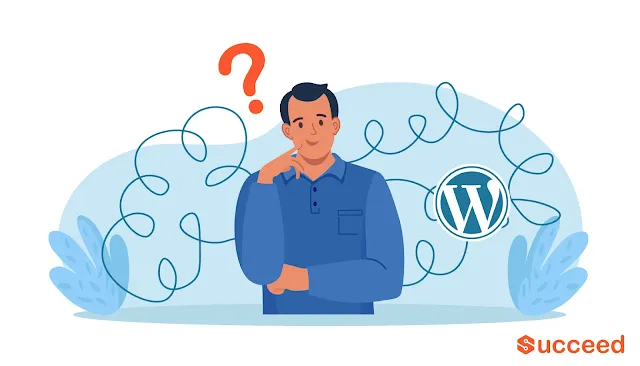




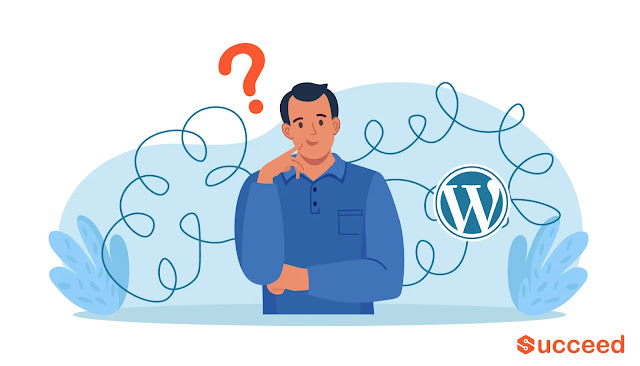











COMMENTS